ChatWithStaff Plugin (1.12.2) – Bukkit, Spigot, Paper
ChatWithStaff Plugin (1.12.2) creates a chat channel separate from the public chat channel, for you and your staff only when you need to talk with your staff about confidential matters.

Secretly communicate with your staff in real-time
When you need to talk with your staff about confidential matters, ChatWithStaff creates a chat channel separate from the public chat channel, for you and your staff only.
In this private chat channel, you and your staff can freely converse with each other in real-time, without any other players knowing.

Send a quick chat with a simple command
Saying to your staff, “Hello,” or “Come here quick,” shouldn’t be a difficult task to perform. By sending a quick chat, you eliminate all the runaround by simply typing a command, and then adding whatever you would like to say to your staff.
![]()
Toggle on Staff Chat Mode for long conversations
There are times when typing a command before each message can slow you down, especially in lengthy conversations between you and your staff. With Staff Chat Mode, you can save a lot of time by temporarily setting your default chat channel to ChatWithStaff’s private chat channel.
When toggled on, all of your chat messages will automatically go to your staff, instead of them regularly going to the public.

Use Instant Words in unexpected conversations
Imagine this: After typing out a very long, detailed message to your staff, you suddenly realize you forgot to:
- Put the message in quick chat form
- Toggle on Staff Chat Mode
So now, if you were to send the message you worked hard on, that message would go to the public, thus publicly exposing the exclusive information meant for staff-eyes only.

When you send a message, ChatWithStaff will individually scan each word you typed to look for Instant Words. If a word from Instant Words is found in your message, then that message will be perceived as a message for staff-eyes only. ChatWithStaff will automatically stop your message from going public, then send that message in ChatWithStaff’s private chat channel.
View which of your staff are online
Make sure the staff member you want to talk to is viewing staff chat before you send your message. By using the Staff Chat List, you can see every staff member that is viewing staff chat – which is every online staff member.


Keep track of every staff conversation
If enabled, ChatWithStaff will log each conversation between staff in a text file. You can view this file at anytime to keep record of the chats you and your staff had in ChatWithStaff’s private chat channel.

100% configurable – the staff chat format, messages, and more
We believe that every part of a plugin should be configurable. That’s why we went to the extreme and made every part of ChatWithStaff configurable – even the prefix.
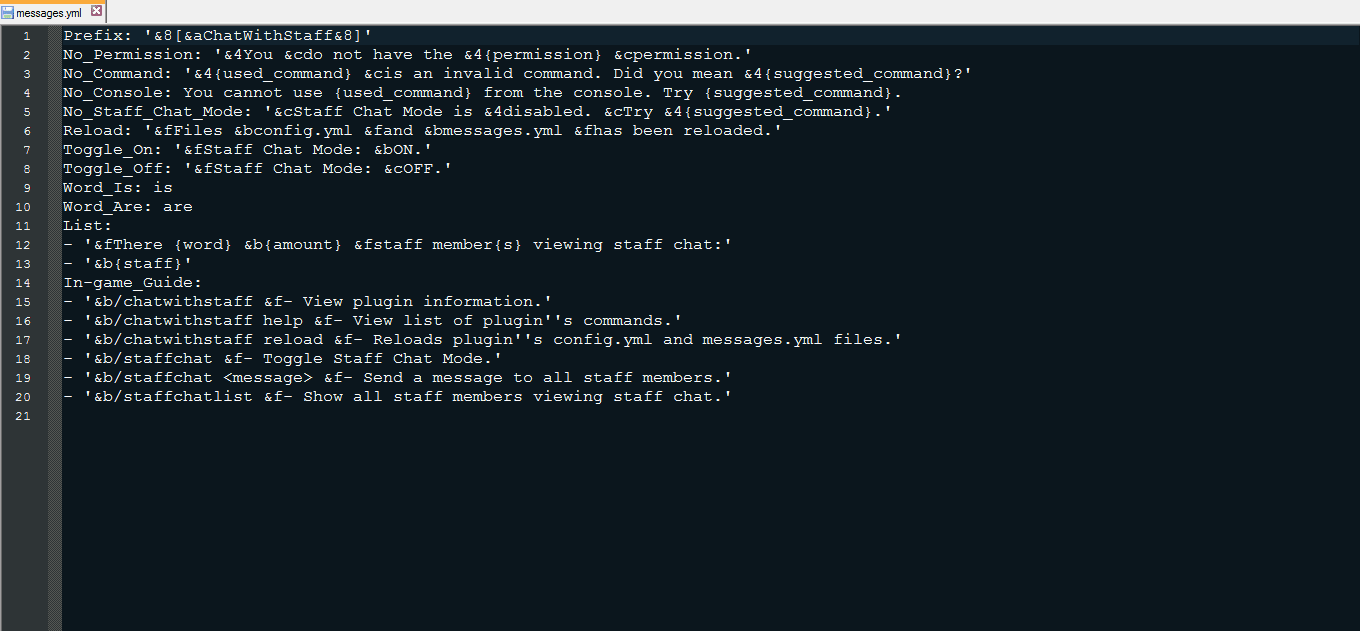
6 commands, with more on the way
From creating a staff message to checking your version of ChatWithStaff, all the commands are ready at your service.
We even made a command to help you with the rest of the commands.

Screenshots:

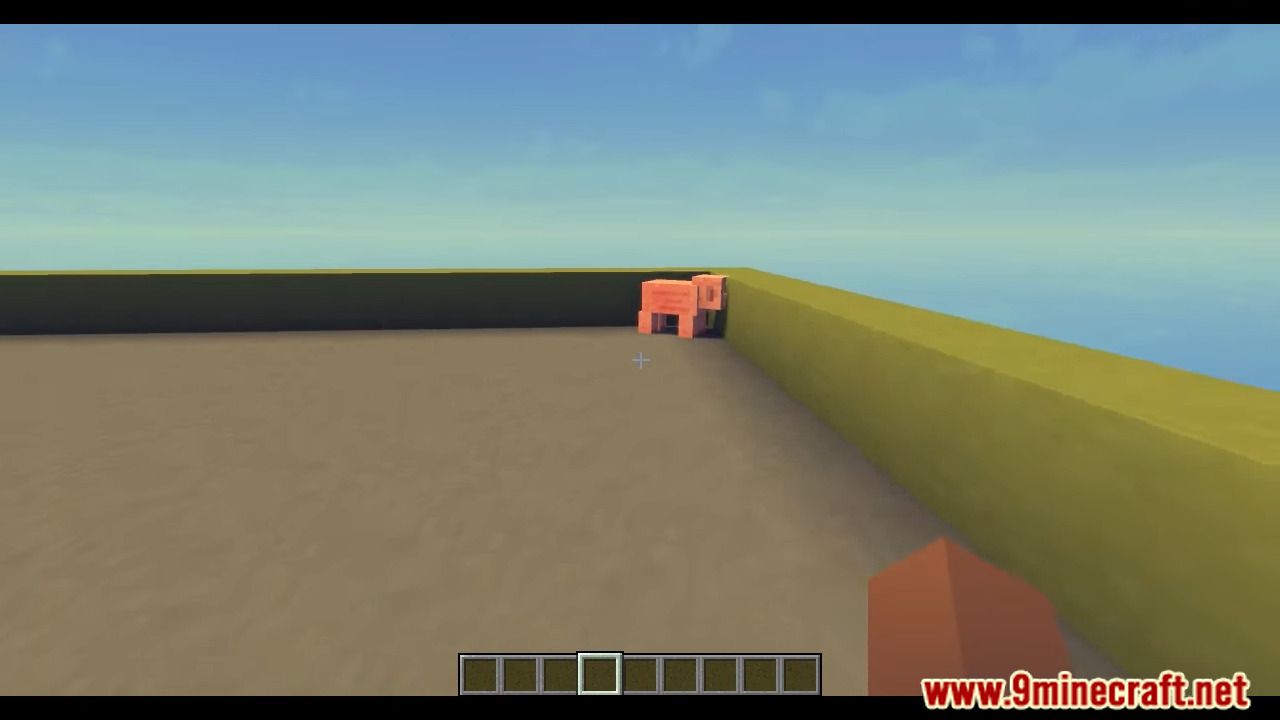
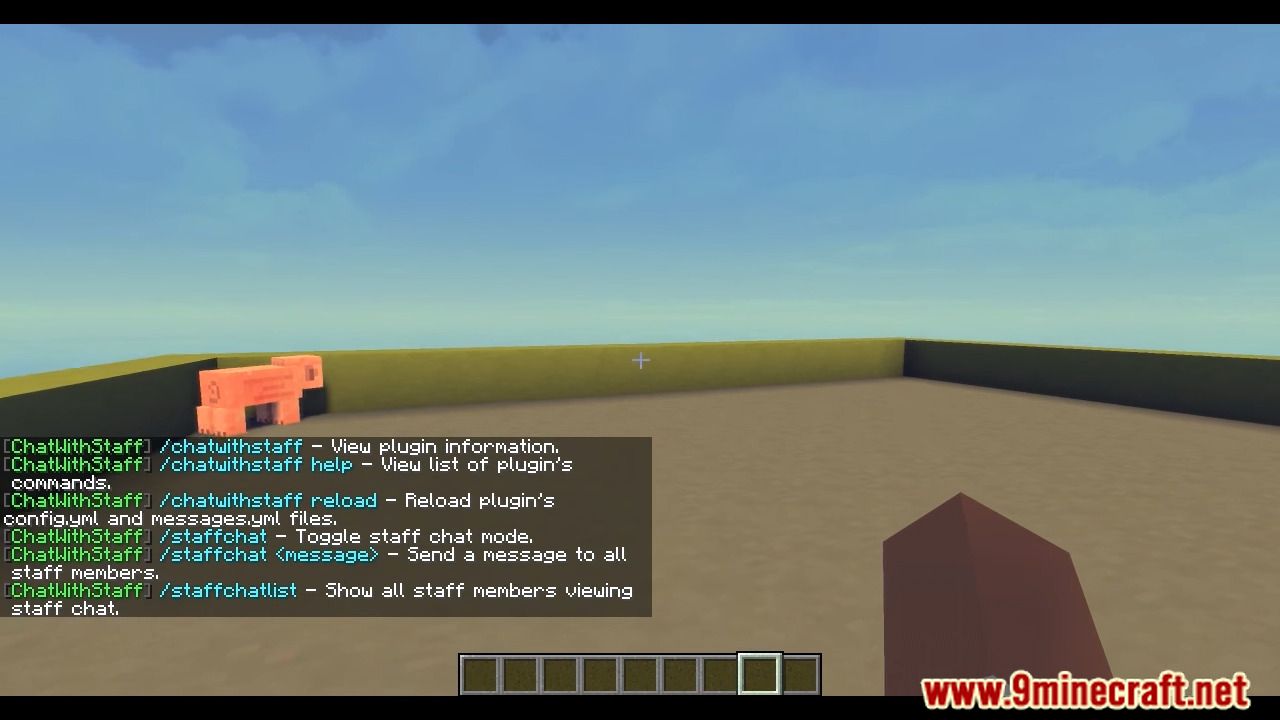
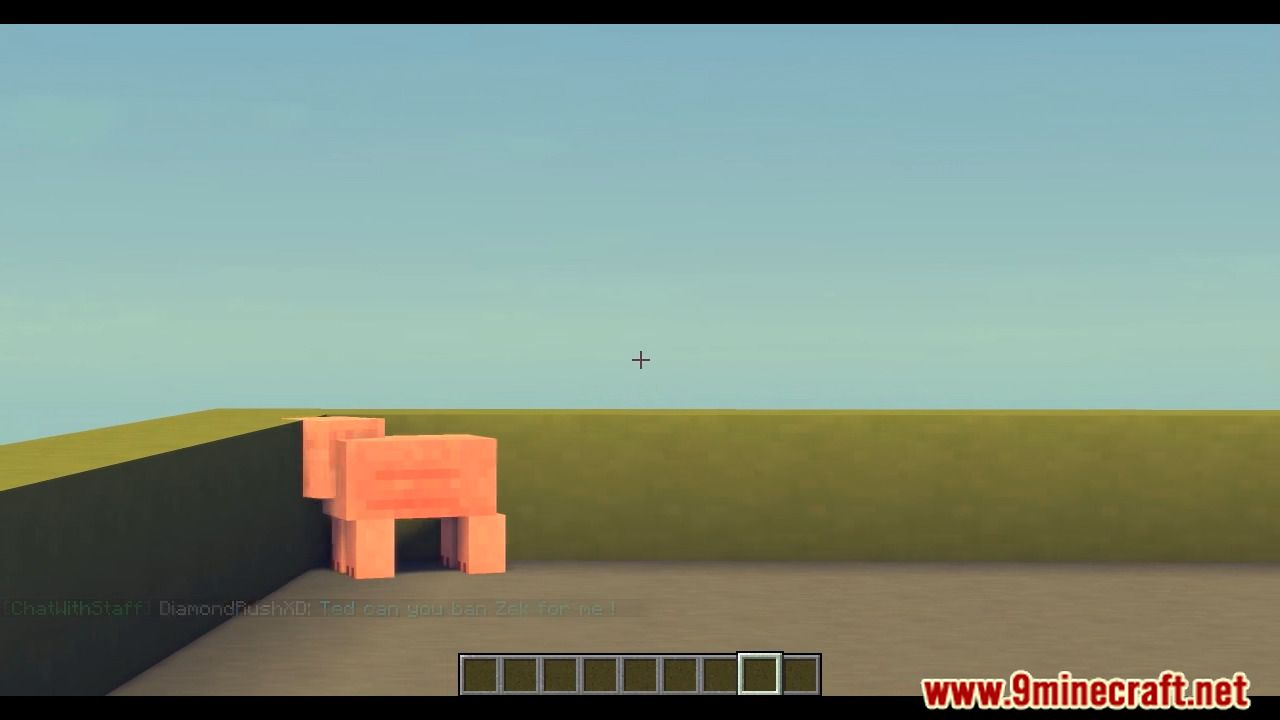
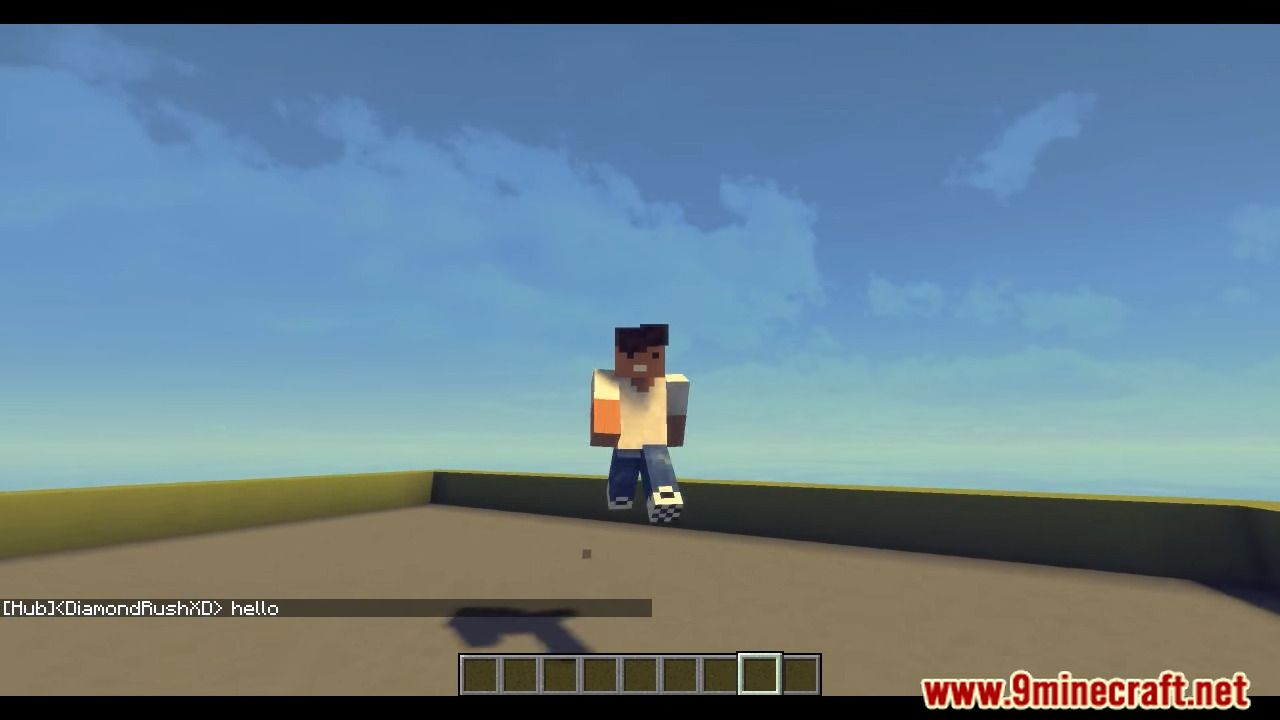
How to install:
- Download a plugin of your choice.
- Place the .jar and any other files in your plugins directory.
- Run the server and wait for it to fully load.
- Type stop in your Minecraft server console to bring the server to a clean stop.
- Run the server.
- All done! Your plugin should be installed and ready to be used.
